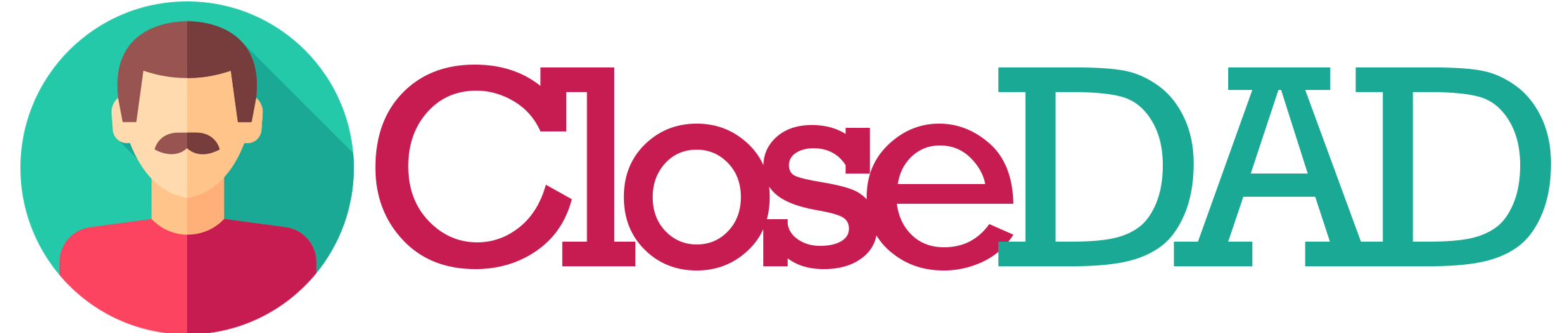🤬 Twitter Polls Ghosted You? Here’s How to Fix the ‘Not Showing’ or ‘Not Ending’ Glitch!
Ever spent 10 minutes crafting the perfect, spicy Twitter poll—”Pineapple on pizza: Culinary genius or crime against humanity?”—only to have it vanish into the digital void? Or even worse, you launch it, it gets votes, but then it just… lingers… forever, like a guest who doesn’t know the party’s over? 🍍😩
I feel you. As someone who uses polls for everything from market research to deciding what to have for dinner, this glitch has driven me absolutely bonkers. I once had a 24-hour poll enter its 48th hour of existence. It became a running joke with my followers, but my need for closure was screaming!
After deep dives into help forums, countless experiments, and a few frustrated tweets directed at @Support, I’ve cracked the code. Let’s get your polls back on track.
🤔 First, Why is This Even Happening?
It’s rarely just one thing. Based on widespread user reports and my own detective work, the culprits are usually:
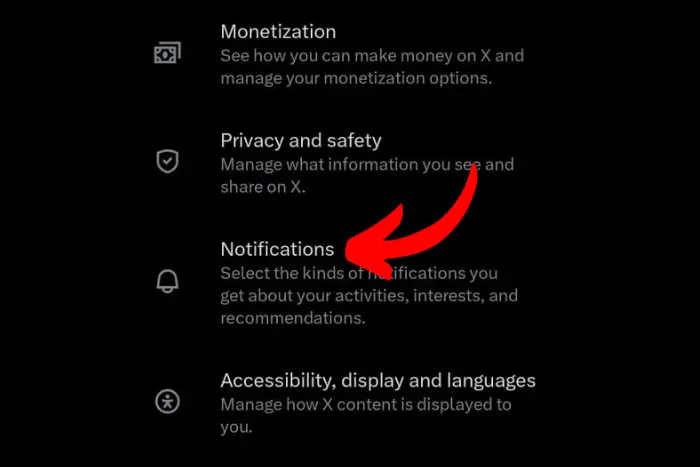
-
App Glitches: The Twitter/X app, especially on Android, is notoriously buggy after updates. A corrupted cache can wreak havoc.
-
“Soft Shadowban” or Filtering: If your account is new, very active, or has been reported (even falsely!), Twitter might temporarily limit the reach of your tweets, making polls seem like they’ve disappeared for others.
-
Duration Discrepancies: This is a big one! Twitter polls can last from 5 minutes to 7 days. But the timer is based on Universal Time Coordinated (UTC), not your local time. If you set a 1-day poll at 11 PM your time, it might not end until late the next day for you.
⚖️ Working Poll vs. Buggy Poll: A Spotter’s Guide
| Feature | How It’s Supposed to Work | The Glitch You’re Seeing |
|---|---|---|
| Visibility | Shows up immediately on your profile and in followers’ feeds. | “Not Showing”: You can see it, but others can’t. Or it’s completely invisible. |
| Voting | Followers can click any option; vote count updates in real-time. | Options are unclickable, or votes don’t register. |
| Duration Timer | Shows a clear countdown (e.g., “1 day left”). | Timer is missing, stuck, or incorrect. |
| Final Results | Automatically closes and displays results when time expires. | “Not Ending”: The poll stays open indefinitely, long after the timer hit zero. |
🛠️ The Ultimate Fix-It Guide (Work Your Way Down This List)
Don’t just try one thing. Do these in order for the best chance of success.
Step 1: The Quick Fix Trio (5-Minute Solutions)
These solve about 70% of problems, especially the “not showing” issue.
-
Refresh, Refresh, Refresh: Pull down on your timeline to refresh. It sounds stupidly simple, but it often forces the app to load the newest content, including your missing poll.
-
Log Out & Back In: This resets your session and can clear temporary account glitches that hide content.
-
Check Your Data/Wi-Fi: A slow connection can prevent the poll from loading properly for you and your followers. Try switching.
Step 2: The App Deep Clean (For Persistent “Not Showing” Issues)
If the quick fixes fail, it’s time for surgery.
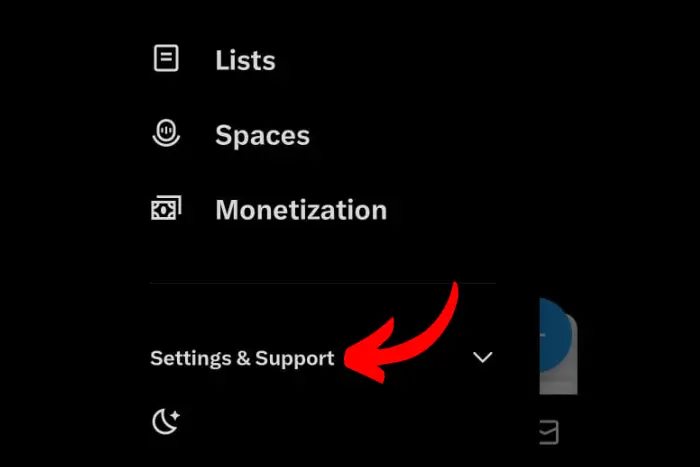
-
Clear Your Cache (Android): Go to your phone’s Settings > Apps > Twitter > Storage > Clear Cache. This dumps temporary data that might be corrupted. (Note: iOS doesn’t allow this easily, hence the next step).
-
Delete and Reinstall the App: This is the nuclear option for clearing cache on any device. It’s the single most effective fix for persistent display bugs.
Step 3: The Account Check-Up (Is Twitter “Hiding” You?)
-
Search for Your Poll Incognito: Open a private/incognito browser window and go to your Twitter profile. Can you see the poll? If yes, it means your main account might be experiencing a filtering issue.
-
Review Twitter’s Rules: Make sure your poll doesn’t violate any policies on sensitive or abusive content, as this can get it automatically hidden.
Step 4: The Waiting Game (For the “Not Ending” Bug)
If your poll is stuck open past its expiration time:
-
Be Patient (24-48 hours): This is often a server-side lag. I’ve found that most polls will eventually close and show results on their own within a day or two. Annoying, but usually self-correcting.
-
Calculate for UTC: Remember to check what time it is in UTC. Your “1-day” poll might just be running on Twitter time, not yours.
💡 Pro Tip: How to Avoid This Entire Mess Next Time
Prevention is better than cure. After my own mishaps, I now have a foolproof checklist before I hit “Tweet”:
-
Check Connection: Am I on stable Wi-Fi?
-
App Health: Has the app been updated recently? If so, I force-close and reopen it before posting anything important.
-
UTC Timing: If the poll duration is critical, I quickly google “current UTC time” and set the end time accordingly.
-
The Web Backup: For super important polls (like for work), I create them on the desktop website (twitter.com), which is historically more stable than the mobile apps.
🚨 When to Admit Defeat and Report It
If you’ve tried everything and your poll is still a ghost or a zombie, it’s time to officially report it.
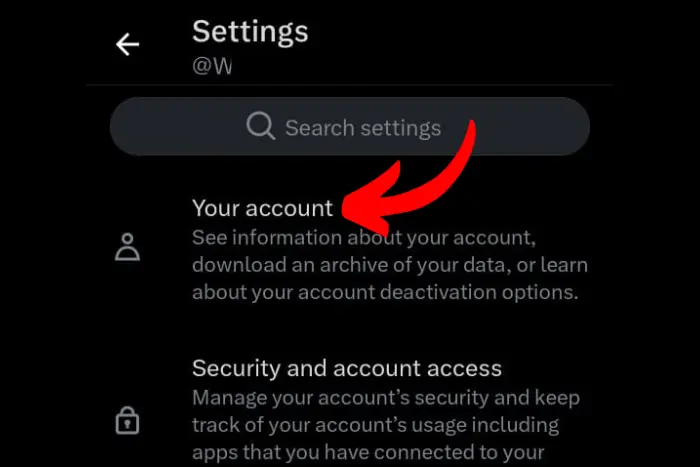
-
Report a technical problem: You can do this via the app by going to Settings and Support > Help Center > Report a problem.
-
Be Specific: Include a screenshot of the poll, its URL, and a clear description: “This 24-hour poll is still active 72 hours later” or “My followers cannot see this poll on my profile.”
✨ The Takeaway
Twitter/X polls are a fantastic feature, but they live on a platform that is, let’s say, experimental. Most issues are temporary glitches, not permanent bans. By understanding the common causes—from cache bugs to timezone quirks—you can usually solve the problem yourself or at least save your sanity while waiting for it to fix itself.
Now go forth and poll! The world needs to know if a hot dog is a sandwich. 🌭➡️🗳️
Have your own Twitter poll horror story or a fix that worked for you? Share it in the comments below—let’s help each other out! 👇