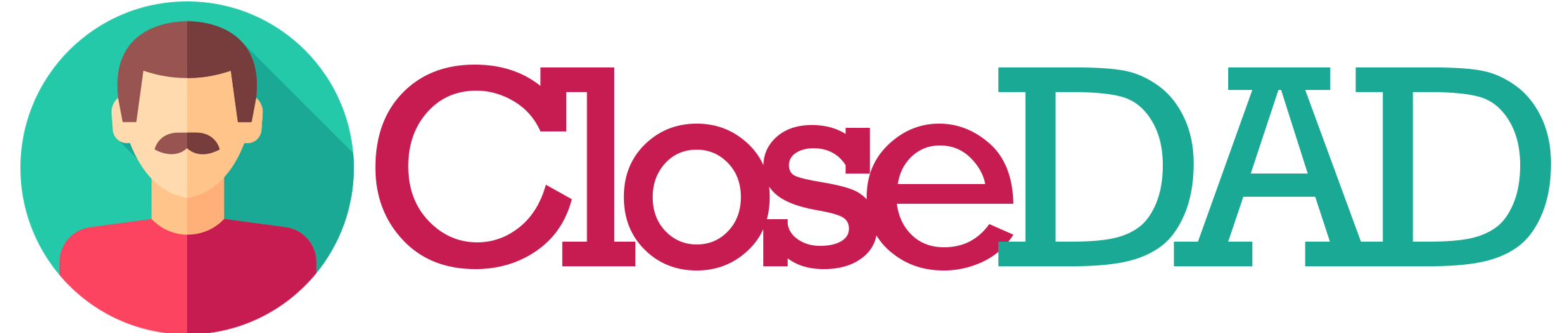Double Audio Problem on TikTok Videos: Causes, Fixes, and Expert Tips 🎧🔁
You record a TikTok, add music, and get ready to post — but once you preview the final version, you hear the same sound twice. The background track echoes, your voice overlaps, or the video plays both your original and added sound layers at once. This is known as the “double audio” problem, and it’s one of the most common (and annoying) editing glitches on TikTok, especially for creators and business users trying to maintain a polished sound.
Let’s break down why this happens, how to fix it, and how to prevent it from happening again — with step-by-step guidance and pro insights.
Why TikTok Videos Have Double Audio 🔍
TikTok videos usually include multiple audio layers:
- Original Sound – What your phone records (voice, ambient noise, background music).
- Added Music or Sound – Any sound you choose from TikTok’s library.
- Voiceover or Effect Audio – Optional narration or filters.
When these layers overlap unintentionally, they create a duplicate or echo effect, making your video sound messy and unprofessional.
Here are the most common causes:
1. Original Sound Isn’t Muted When Adding a TikTok Sound 🎶
If you record a video that already includes music or noise, and then add another track from TikTok’s library, both play together — creating that doubled sound.
2. External Editor Sound Layer Conflicts 🎞️
When you edit in CapCut, InShot, or Premiere and add a song there, then upload the same clip and add that same sound again in TikTok, you’re stacking two identical tracks.
3. Voiceover Layer Not Synced Properly 🎙️
If you use the “Voiceover” feature but forget to mute the original clip underneath, TikTok plays both your live voice and the pre-recorded one.
4. Duet or Stitch Mode Audio Mix ⚡
TikTok automatically merges your video’s sound with the original creator’s. If you don’t mute one layer, both sounds run simultaneously.
5. Draft Corruption or Cache Glitches 🧠
Sometimes drafts that were saved with older TikTok versions reload sound data twice. This glitch is especially common if your app hasn’t been updated.
6. App Compression and Upload Lag ⚙️
TikTok’s sound processing occasionally bugs during upload, causing partial duplication or delay-based echo effects.
7. Business Account Restrictions 🏢
Business users can’t access copyrighted music, and when they try to re-add a similar “safe” version, TikTok merges both layers unevenly.
8. Poor Internet Connection 🌐
A weak connection during upload can cause TikTok to fail audio compression, resulting in a duplicated playback track.
How to Fix Double Audio on TikTok 🔧
Follow these proven steps to clean up your audio and prevent future issues.
1. Mute the Original Sound Layer 🎚️
- Tap “Sounds” → “Volume.”
- Reduce Original Sound to 0%.
- Keep Added Sound at 100% (if using TikTok’s track).
This instantly removes doubled background music or noise.
2. Avoid Re-Adding the Same Track Twice 🎧
If your video already includes music from editing software, don’t add the same track again in TikTok. Either upload it clean (no embedded audio) or rely solely on TikTok’s sound library.
3. Check Your Voiceover Settings 🗣️
When recording a voiceover, uncheck “Keep Original Sound.” This prevents your previous recording or background sound from layering underneath.
4. Restart and Clear Cache 🧼
Go to Settings → Storage → Clear Cache. Then close and reopen TikTok to reload a clean editing interface.
5. Reinstall TikTok if Problem Persists 📲
Uninstall and reinstall TikTok to fix hidden cache corruption. This ensures a clean mix engine for future edits.
6. Use “Adjust Clips” to Sync Audio 🕹️
Tap “Adjust Clips” → “Sounds” → “Sync.” You can visually drag the waveform to align or remove duplicated layers.
7. Check Device Microphone Input 🔊
Ensure you’re not recording while your device plays sound out loud — otherwise, the mic captures it again. Use earbuds or mute system volume while filming.
8. Upload Using Stable Internet 💡
Weak upload connections can cause sound layers to process incorrectly. Always post from strong Wi-Fi or 5G for clean encoding.
9. Export Clean Audio From External Editors 🎞️
If using editing apps, export your video without embedded sound, then add music in TikTok directly. This avoids duplication errors.
10. Report the Bug to TikTok Support 📩
Go to Settings → Report a Problem → Videos and Sounds → Audio Issues. Attach an example clip. TikTok’s support team can resolve persistent sync or duplication issues.
The Creator Who Heard Herself Twice 🎤
A fitness influencer noticed her voice echoing after posting a new video. She had recorded her workout narration in CapCut, exported the video with audio, and then added the same TikTok trending sound again before posting. Both audio sources played at once. Once she re-uploaded the video using only TikTok’s sound (muting the original track), the echo disappeared instantly — and engagement improved because the video sounded clean and professional.
How TikTok Mixes Audio Layers 🧠
According to Hootsuite’s TikTok Audio Guide, TikTok’s sound system dynamically merges three separate channels — “Original,” “Added,” and “Effects.” Each one is independently normalized before being flattened during upload. If you don’t mute or control the volume of one layer, the algorithm compresses both together, creating unwanted doubling or distortion.
To put it simply: TikTok doesn’t know you only want one layer unless you tell it.
Fixing a Business Account Echo 💼
While managing a brand’s Business Account, I once heard faint music echoing beneath the added Commercial Music Library track. It turned out that the original footage was shot with background music playing. By muting the original sound entirely and relying on TikTok’s built-in music layer, the echo vanished, and the video’s clarity improved dramatically.
Pro Tips for Preventing Double Audio 🎯
- Mute all original background music before adding TikTok sounds.
- Use headphones while filming to prevent re-recording playback.
- Always preview your video before posting to confirm clean audio.
- Avoid mixing external and TikTok music in the same video.
- Clear cache regularly to prevent sound data overlap.
- Stick to one editing platform — don’t jump between apps.
- Use “Voiceover” only once — adding multiple can cause doubling.
- Keep your TikTok app updated.
- Export clean clips from third-party editors before upload.
- Record in quiet environments to avoid feedback loops.
TikTok Audio Layers Are Like Ingredients in a Recipe 🍰
Imagine baking a cake — if you accidentally add sugar twice, the taste is off. The same goes for TikTok: when you double an audio layer, the result feels unbalanced. Each element (voice, music, sound effects) should be measured, added once, and blended properly for a perfect “sound recipe.”
FAQ: 10 Common Questions About Double Audio on TikTok ❓
1. Why does my TikTok sound like it’s echoing?
Because both your original and added sounds are active simultaneously.
2. How do I stop hearing my voice twice?
Go to Sounds → Volume and mute the “Original Sound.”
3. Why is my TikTok song doubled?
You’ve likely added the same track twice — once externally, once in TikTok.
4. Can I fix double sound after posting?
No, you’ll need to delete and re-upload with corrected settings.
5. Why does this happen only on Android/iPhone?
TikTok compresses differently on each OS; Android devices often preserve both layers unless muted manually.
6. Does using Bluetooth headphones fix it?
It prevents microphone feedback but won’t fix duplicated sound layers.
7. Why do my duets sound doubled?
You didn’t mute one of the clips — adjust each clip’s sound before posting.
8. Why does the issue return in drafts?
Old drafts retain cached sound data; reapply your edits after clearing cache.
9. Can Business Accounts use trending sounds to avoid doubling?
Not usually — they must use licensed Commercial Library tracks.
10. Why does my video sound distorted after fixing?
You might have turned both layers too low or applied too much compression.
People Also Ask 🧐
Q: Can I remove one sound from my TikTok draft?
A: Yes — tap Sounds → Volume and reduce one layer to 0%.
Q: Why does my TikTok sound fine before posting but doubled afterward?
A: The final upload compression merges both sound layers; recheck your mix before posting.
Q: Can TikTok automatically detect duplicate tracks?
A: No, you have to manually mute or remove them.
Q: Should I upload silent videos if I plan to use TikTok sounds?
A: Yes — it’s the cleanest workflow.
Q: Can duet/stitch videos cause echo even if I mute?
A: Rarely, but if they do, trim and re-sync your audio manually.
How TikTok Audio Layers Combine 🔄
[ Original Sound (Recorded) ]
↓
[ Added Sound (TikTok Library) ]
↓
[ Voiceover / Effects (Optional) ]
↓
[ TikTok Mixer Combines All Layers ]
↓
[ Final Video Output ]
If one layer isn’t muted, you’ll hear both simultaneously — the root cause of “double audio.”
Conclusion 🌟
The double audio problem on TikTok is almost always caused by overlapping sound layers — your recorded background audio and TikTok’s added track playing together. The fix is simple but crucial: mute the original sound when adding music, keep one clean track per video, and preview before posting.
For brands, influencers, and everyday creators, clear sound equals credibility. A perfectly mixed TikTok grabs attention, builds trust, and keeps your audience listening until the last second. Keep your workflow clean, your app updated, and your edits balanced — because on TikTok, sound isn’t just background noise; it’s half the story. 🎵✨