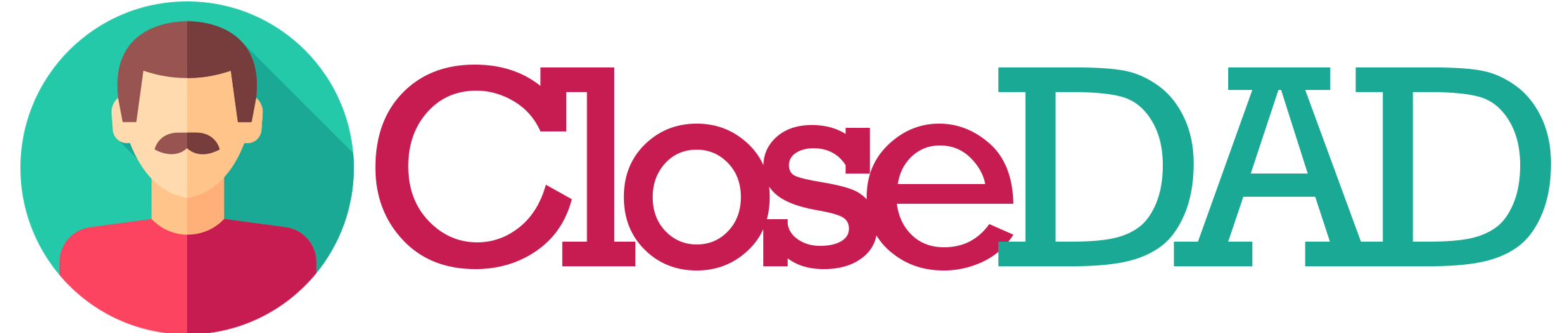Why Do My TikTok Videos Look Low Quality? 📹📉
🎬 Introduction: The Pixelation Panic
You spent hours crafting the perfect TikTok. Shot in 4K on the latest smartphone 📱, flawless lighting, transitions smoother than butter. But when you hit Post… your masterpiece looks grainy, pixelated, and fuzzy. The dreaded “low-quality TikTok” curse strikes again 😩.
If you’ve been wondering “Why do my TikTok videos look so bad compared to others?” — you’re not alone. Thousands of creators face the same issue, and the reasons go beyond just your camera.
This mega guide will explain why TikTok downgrades video quality, what causes low-res uploads, and exactly how to fix it.
🔍 Why TikTok Videos Lose Quality
There are multiple reasons why videos look worse after uploading:
- TikTok Compression ⚙️
- To save storage and load faster, TikTok compresses uploads.
- Upload Settings ⚡
- Data Saver mode or “Upload HD” disabled reduces quality.
- Device Limitations 📱
- Older phones record in lower resolution or struggle during editing.
- Internet Speed 🌐
- Weak networks may upload at reduced quality.
- Account Type 🔒
- Business vs. Personal accounts sometimes have differences in audio/video use.
- Editing Software Export Issues 🎞️
- Wrong export settings = bad resolution when uploaded.
⚖️ Problems vs. Fixes
| Problem | Symptom | Fix |
|---|---|---|
| Compression | Video looks pixelated after posting | Enable HD upload |
| Data Saver On | Blurry uploads | Turn off Data Saver |
| Weak Internet | Upload fine locally but fuzzy online | Switch to stable Wi-Fi |
| Wrong Export Settings | Colors off, resolution bad | Export MP4, 1080p, 30fps |
| Device Limitation | Old phone footage | Use newer device or external camera |
🛠 Step-by-Step Fixes
🔑 Fix 1: Enable HD Upload
- Open TikTok → Upload Video.
- On the publishing screen, tap More options.
- Toggle Upload HD ON.
⚡ Fix 2: Turn Off Data Saver
- Profile → Settings → Data Saver.
- Turn it OFF.
📱 Fix 3: Record in Higher Resolution
- Set phone camera to 1080p or 4K.
- Shoot vertically (9:16).
🎞️ Fix 4: Export Correctly from Editing Apps
- Format: MP4 (H.264 codec)
- Resolution: 1080p (TikTok max)
- Frame rate: 30fps
- File size: Under 1 GB
🌐 Fix 5: Improve Internet Connection
- Upload with strong Wi-Fi.
- Avoid VPNs (can trigger compression).
🔒 Fix 6: Switch Device or Update TikTok
- Outdated phones may struggle.
- Always keep TikTok updated.
🎭 Anecdote: The Blurry Dance Challenge
A dance creator once told me her perfectly filmed routine in 4K kept turning out fuzzy on TikTok. She later discovered Data Saver mode was ON by default. After disabling it and enabling Upload HD, her next video looked crystal clear — and hit 1M views 🎉.
Lesson? Sometimes, the smallest toggle changes everything.
📊 Diagram: TikTok Video Compression Flow
[Recorded Video]
↓
[Uploaded to TikTok]
↓
[Compression Applied]
↓
HD Upload ON → Clearer Quality
HD Upload OFF → Blurry/Pixellated
Think of TikTok as a mail service 📦. To deliver faster, it sometimes “shrinks” your package — unless you specifically request premium shipping (HD).
💡 Pro Tips for HD TikTok Videos
- Always toggle Upload HD before posting.
- Film in good lighting — poor lighting = noisy pixels.
- Use TikTok’s built-in editing for better compatibility.
- Avoid zooming in too much (reduces resolution).
- Keep uploads under 60 seconds for faster processing.
❓ 10 Frequently Asked Questions (FAQs)
1. Why do my TikTok videos look blurry after posting?
Because of compression or disabled HD upload.
2. Does TikTok support 4K video?
No — TikTok maxes out at 1080p.
3. Why does my video look fine in drafts but blurry after posting?
Drafts are local; uploads get compressed.
4. Can poor internet cause blurry TikTok uploads?
Yes — weak connections may upload in reduced quality.
5. What’s the best resolution for TikTok?
1080p, MP4, 30fps, vertical 9:16.
6. Why is my video fuzzy on other people’s phones but not mine?
TikTok streams in adaptive quality depending on device + internet.
7. Do business accounts have worse video quality?
Not usually — but some features differ.
8. Can editing apps ruin TikTok quality?
Yes — wrong export settings cause pixelation.
9. How do I know if HD upload is on?
Check “More Options” before posting.
10. Can lighting affect TikTok video quality?
Absolutely — good lighting reduces pixel noise dramatically.
🎯 Conclusion: From Blurry to Brilliant
Seeing your TikTok masterpiece turn fuzzy is frustrating 😩. But now you know: it’s not your creativity — it’s usually compression, settings, or upload habits.
By enabling HD upload, turning off Data Saver, exporting correctly, and filming in good lighting, your videos will shine bright and sharp 🌟.
Remember: TikTok’s algorithm loves clarity. High-quality videos not only look better but also perform better. Don’t let bad pixels dim your creativity ❤️.