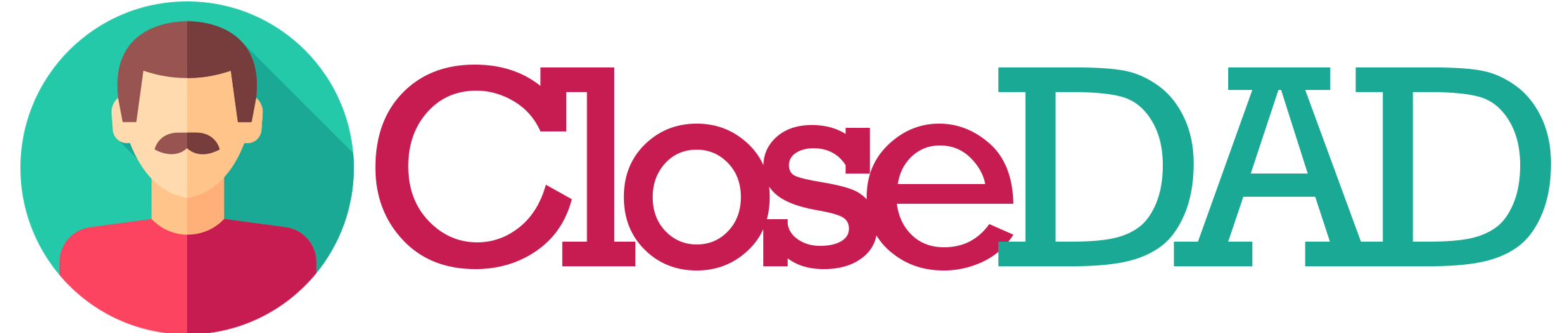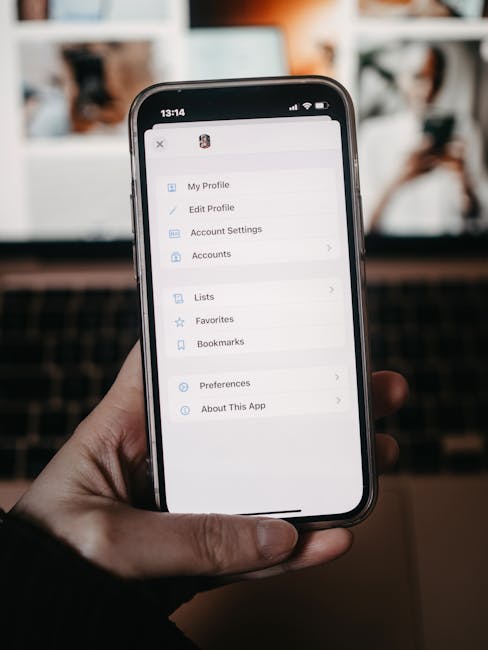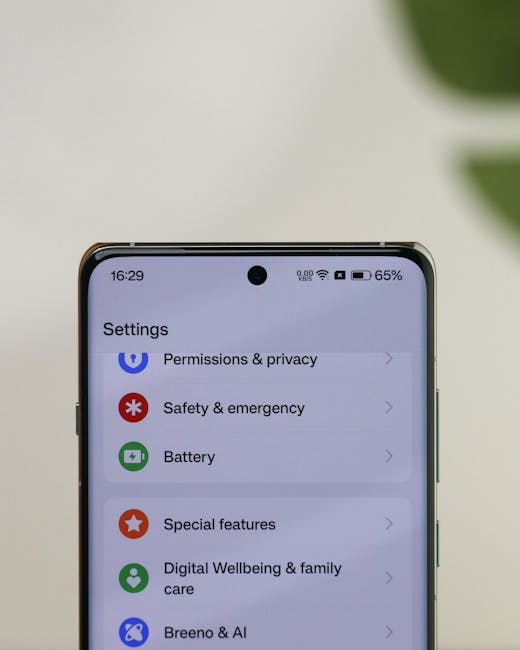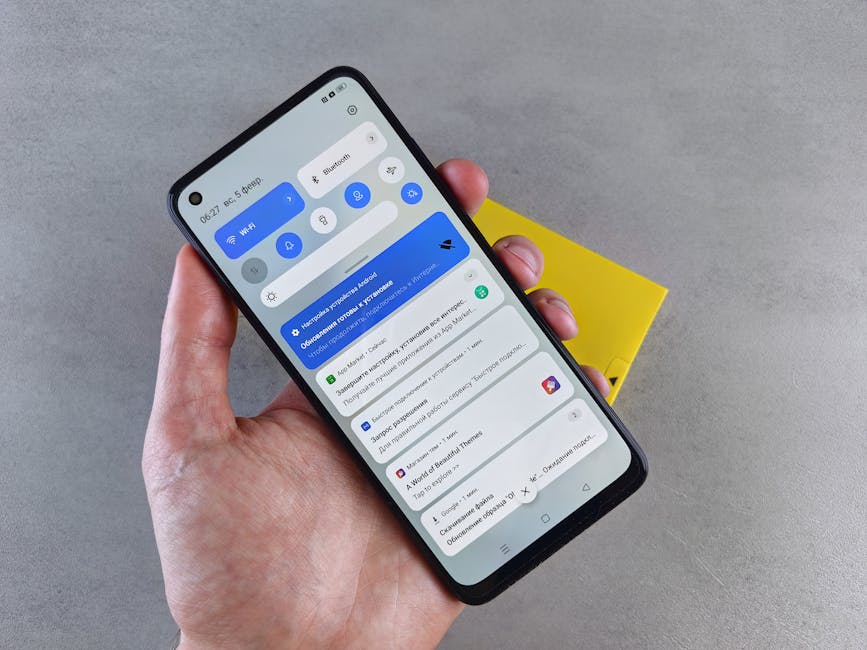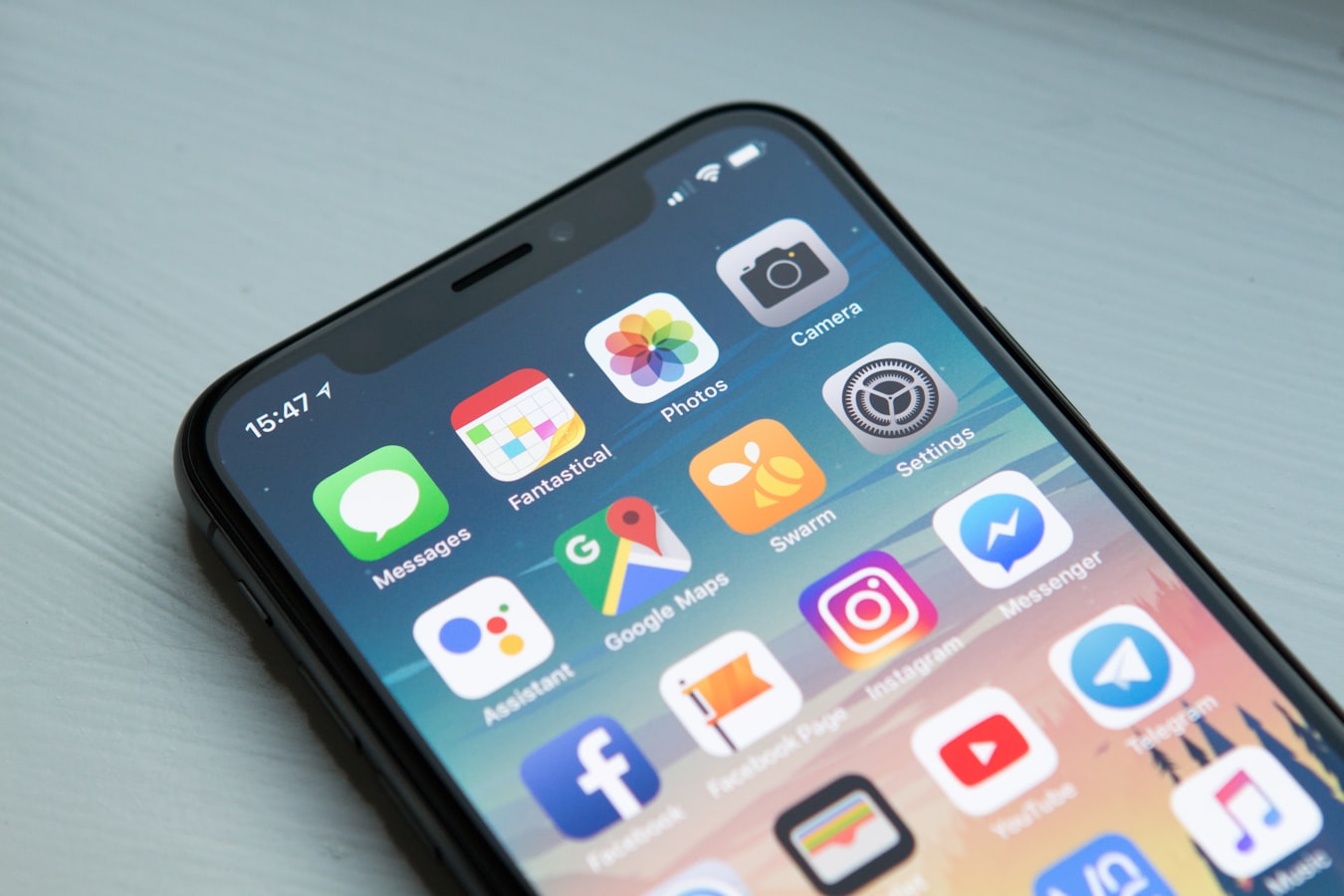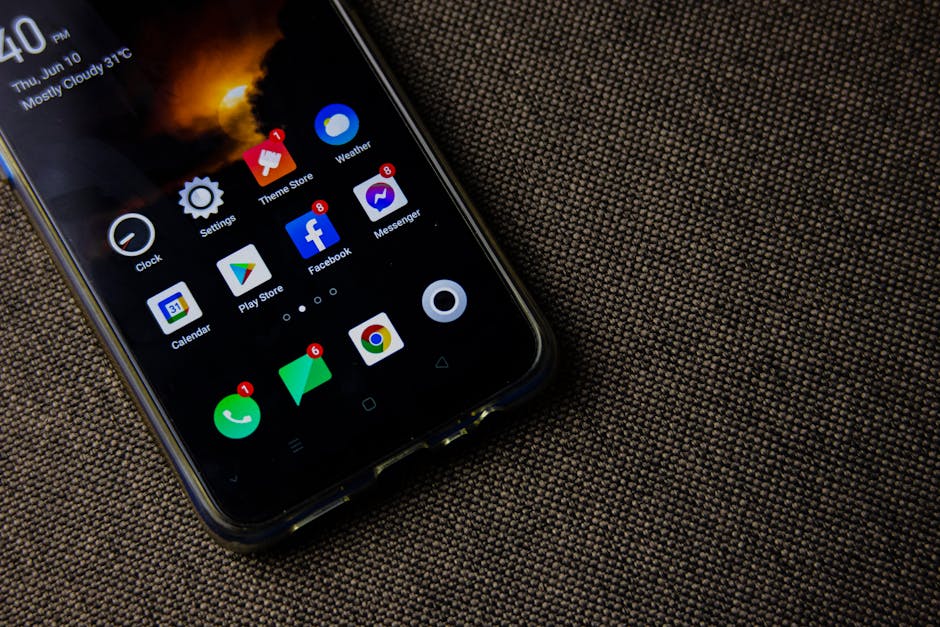Notifications Not Coming Through? Fix Device, App, and Account Settings 🔔
Ever missed an important message because your phone decided to play hide-and-seek with notifications? 😤 You’re not alone! Notification issues are one of the most frustrating tech problems we face daily. Whether it’s WhatsApp messages, email alerts, or social media pings, when notifications fail, it feels like your device is giving you the silent treatment.
In this comprehensive guide, we’ll walk through all possible fixes for notification problems across devices, apps, and account settings. By the end, you’ll be a notification ninja, never missing another important alert again! 🚀
Why Are My Notifications Not Working? 🤔
Before we dive into fixes, let’s understand why notifications might fail. There are three main areas where things can go wrong:
- Device-level issues: System settings, battery optimization, or Do Not Disturb mode
- App-specific problems: Notification permissions or app bugs
- Account settings: Sync issues or notification preferences in your accounts
I remember when I missed my best friend’s wedding update because Instagram notifications stopped working. Turns out, a simple app update was all it needed! Let’s make sure you don’t face similar embarrassing situations. 😅
Device-Level Notification Fixes 📱
1. Check Do Not Disturb and Silent Mode
This is the most common culprit! Your phone might be in Do Not Disturb (DND) or silent mode. Here’s how to check:
Pro Tip: On iPhones, check for the moon icon in the status bar. On Android, look for a circle with a line through it or the word “Silent.”
2. Verify Notification Settings
Both iOS and Android have system-wide notification controls:
| Platform | Path to Notification Settings |
|---|---|
| iOS | Settings > Notifications |
| Android | Settings > Apps & notifications > Notifications |
3. Battery Optimization Might Be Too Aggressive
Modern smartphones try to save battery by limiting background activity, which can sometimes kill notifications. Here’s how to whitelist important apps:
App-Specific Notification Solutions 🛠️
1. Check App Notification Permissions
Each app needs permission to send notifications. Here’s how to check:
[App Notification Permissions Flow] 1. Open Settings 2. Go to Apps/Applications 3. Select the problematic app 4. Tap Notifications 5. Ensure all notification types are enabled
2. Update or Reinstall the App
Buggy app versions can break notifications. Try:
- Updating to the latest version from the App Store/Play Store
- Uninstalling and reinstalling the app (don’t worry, your data is usually safe!)
3. Check In-App Notification Settings
Many apps have their own notification controls separate from system settings. For example:
- WhatsApp: Settings > Notifications
- Gmail: Settings > [your account] > Notifications
- Facebook: Settings & Privacy > Settings > Notifications
Account and Sync Issues 🔄
1. Check Internet Connection
Notifications need an active internet connection. Try:
- Switching between Wi-Fi and mobile data
- Toggling Airplane mode on/off
2. Verify Sync Settings
For email and messaging apps, sync must be enabled:
| App Type | Sync Setting Location |
|---|---|
| Email (Gmail) | Settings > [your account] > Sync Gmail |
| Messaging (WhatsApp) | Settings > Chats > Chat backup |
Advanced Troubleshooting 🧑💻
If basic fixes don’t work, try these advanced steps:
- Clear app cache: Settings > Apps > [app name] > Storage > Clear Cache
- Reset app preferences: (Android) Settings > System > Reset > Reset app preferences
- Check for system updates: An outdated OS can cause notification issues
Did You Know? According to Android Central, about 30% of notification issues are resolved simply by restarting the device!
When All Else Fails… 🆘
If you’ve tried everything and notifications still aren’t working:
- Contact the app developer’s support team
- Visit your device manufacturer’s support forum
- As a last resort, consider a factory reset (back up your data first!)
Final Thoughts: Stay Notified! 🎯
Notification issues can be frustrating, but they’re usually easy to fix once you know where to look. Start with the simple solutions (check DND mode, restart your phone) before moving to more complex troubleshooting. Remember, technology should work for you, not against you!
What’s the most important notification you’ve ever missed? Share your horror stories in the comments below! 👇 And if this guide helped you, pay it forward by sharing it with someone who’s constantly complaining about missed notifications. 😉